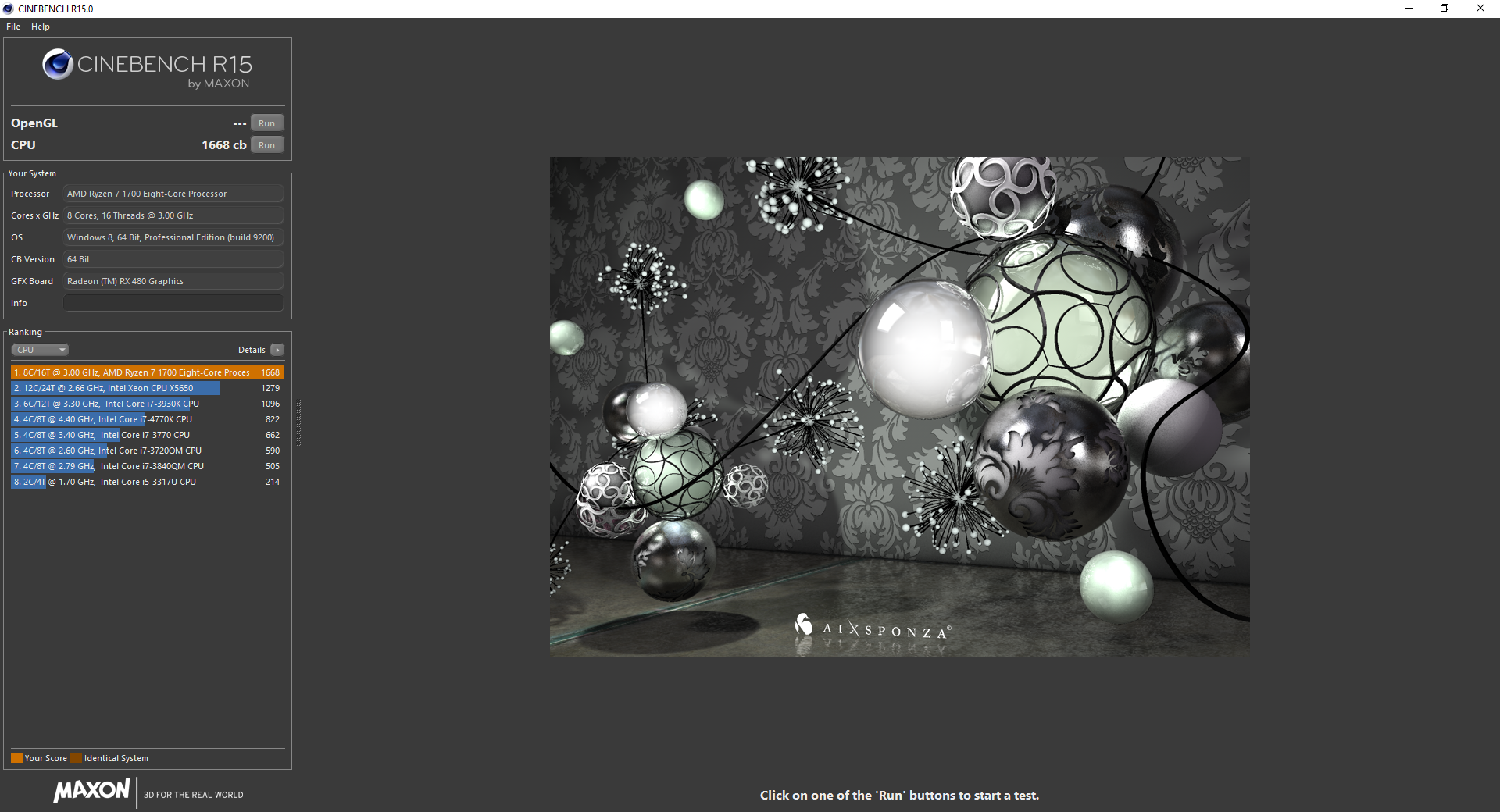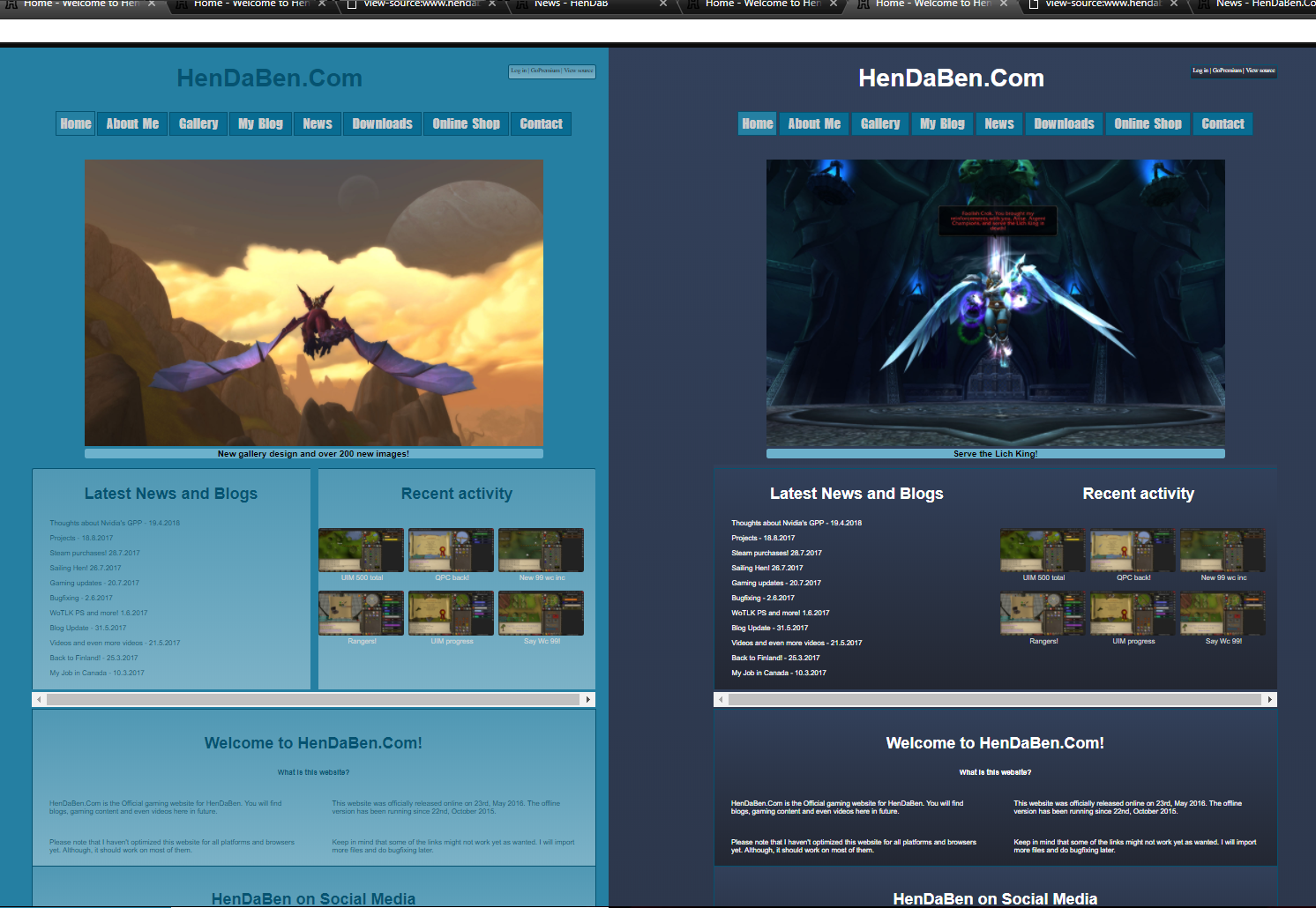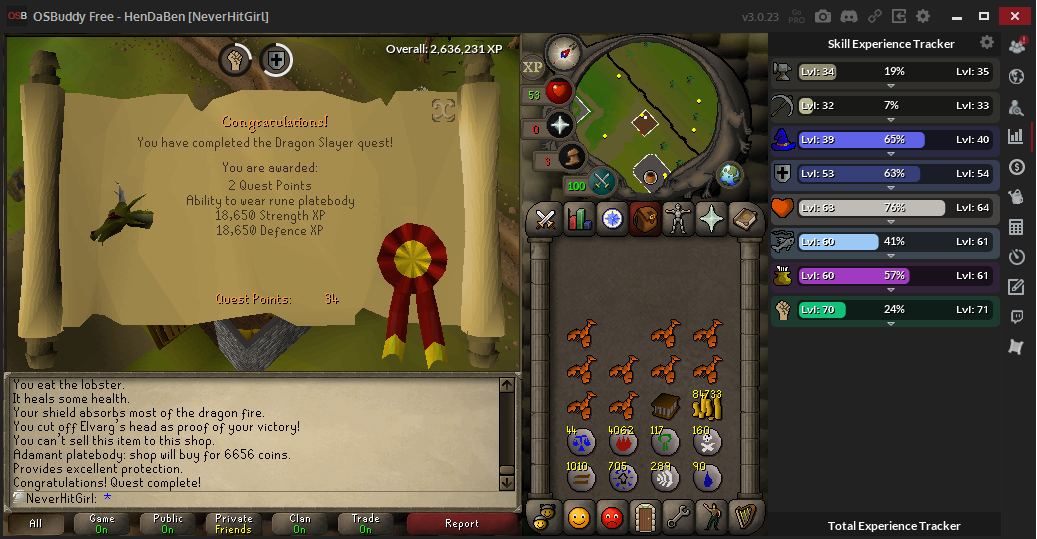How to install SATA SSD
1.3.2024 by HenDaBen

This is a quick step by step guide for beginners to install a new SSD. This guide is for SATA-SSD, the SSD with L-shaped cables. If you're looking for help with M.2 SSD, visit the guides page.
Quick guide:
- Shut down your computer.
- Turn off the PSU switch (I / O, where I is ON and O is OFF) or unplug the power supply cable from wall.
- Open your PC's sidepanel and locate the L shaped power supply cable.
- Plug the power supply cable to the SSD.
- Locate the SATA cable ports in your motherboard.
- Attach the other end of the SATA cable to the motherboard's SATA port.
- Plug the other end of the SATA cable next to the SSD (it's right next to the power supply cable).
- Close the sidepanel and turn the power supply on / plug the power supply cable to the wall.
The guide continues down below with good images.
SSD installation with photos
Step #1
Shut down your computer and turn off the power supply, or unplug the power cable from wall.
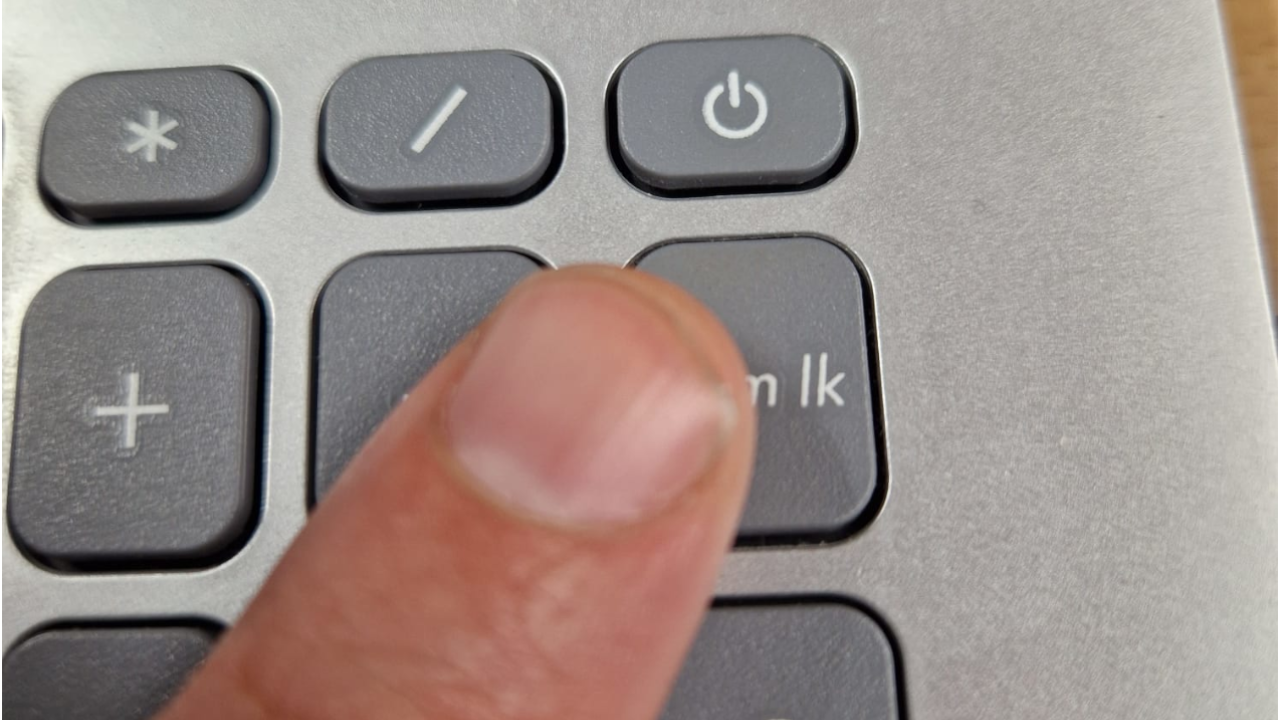
Step #2
Open your PC's sidepanel and locate the power supply cable. The cable connector is similiar to an L-shaped object.

Step #3
Plug the power supply cable to the SSD.

Step #4
Locate the SATA cable ports in your motherboard. They are usually found on the bottom right corner, either facing towards you or to the right.

Step #5
Attach the other end of the SATA cable to the motherboard's SATA port. The L-shaped port can only be installed in one position.

Step #6
Plug the other end of the SATA cable to the SSD. It's right next to the power supply cable, like in the photo below.

Installation completed!
If you are interested in seeking out the level of usage and startups of the hard drives you have, try out the CrystalDiskInfo software!
What if my SSD is not shown in the "My computer" view?
If your cables are correctly connected but you can't see the SSD, head to disk manager (right click Windows logo and select disk management)
There should be a black bar below your current SSD. Right click it, and format the disk.
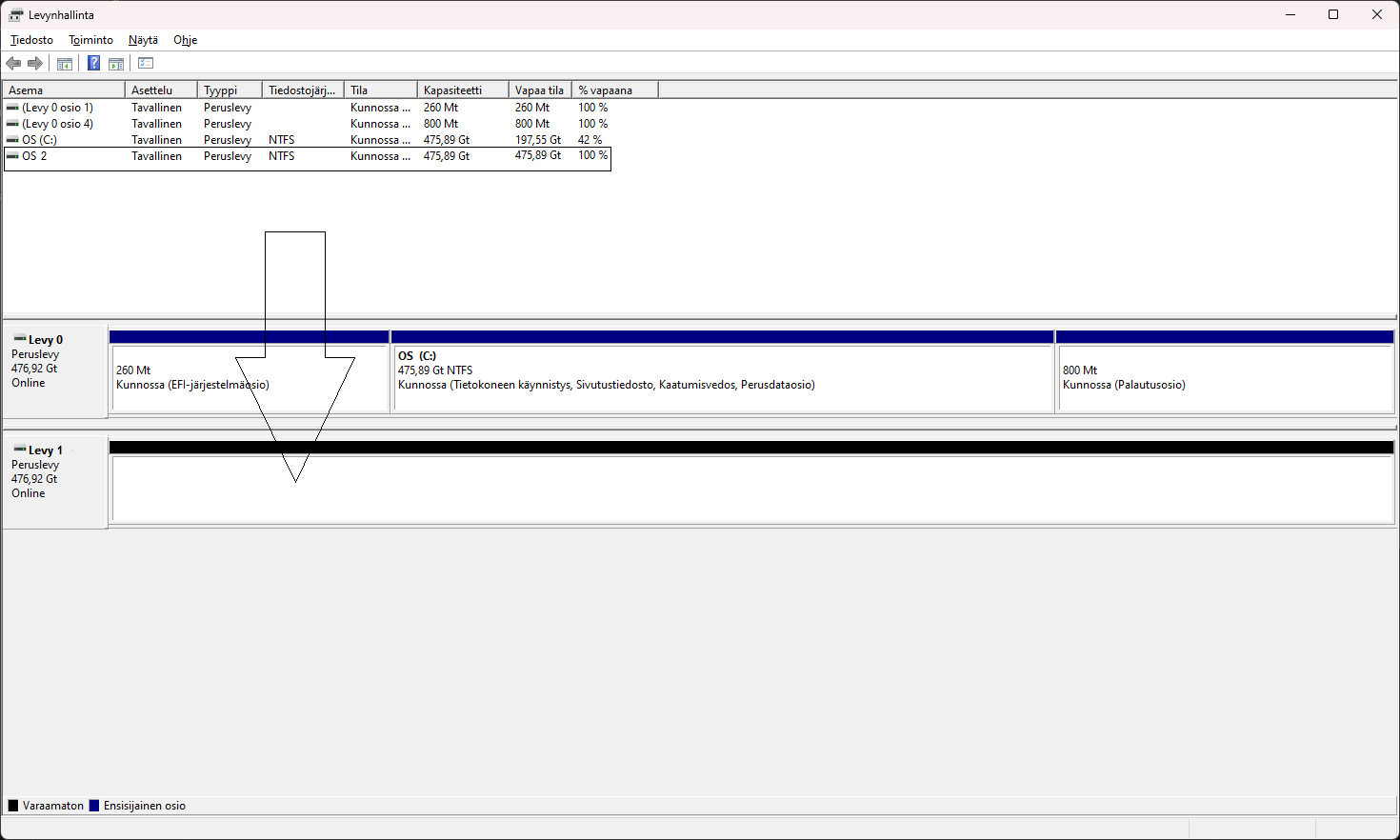
After this step the SSD will be shown in the "My computer" view.